If you already have a two-monitor gaming setup but still looking for possibilities to elevate your gaming experience even more, you better switch to 3 Monitor Gaming Setup. Though bigger monitors are already available nowadays, having a more comprehensive view or three monitors can help you achieve a more satisfying gaming experience and boost your productivity and multitasking.
What is a 3-Monitor Gaming Setup?
When we say 3 Monitor Gaming Setup, it’s when a person uses three monitors, which are perfectly connected to your computer or laptop. Thus, enabling them to show a sole image. Generally, you need to connect the monitors using cables like DisplayPort, VGA, HDMI, or Thunderbolt 3.
Take note that the 3 Monitor Setup is not viable for gamers only. Different professionals also use this setup, like content creators, editors, and users who find convenience when using this kind of setup. Using this setup, you can easily access and process multiple tabs simultaneously, giving you effective productivity.
For instance, gamers prefer a gaming PC 3 monitor setup when playing racing games. Through this setup, they can witness a comprehensive angle of view and feel like they’re driving their own car.

Is a 3-Monitor Gaming Setup Worth It?
The answer to this question depends on you and what you do on your PC. If you’re a gamer who wishes to boost your gaming experience and achieve the fantastic advantage of having a 3-Monitor Gaming Setup, then it’s worth it.
As for other users, consider having this setup if you wish to achieve more versatility and productivity, especially those content creators, specifically streamers like Twitch users. If you’re a video or photo editor, journalist, or working in social media and wish to boost your productivity in your field, having a 3 monitor PC gaming setup is also a good idea.
How To Build Your 3-Monitor Gaming Setup
If you think setting up your computer with three monitors is difficult, it will not be, especially if you follow these pointers on achieving your 3 Monitor Setup. Here are the initial things you need to check first and ways how to build your triple monitor gaming setup;
1. Check your PC’s GPU (Graphics Processing Unit)
Before you buy or connect your three monitors to your PC, you must check your PC’s GPU to see if it is viable for a triple monitor gaming setup. You must check if it has enough power outlets or ports to match your monitors.
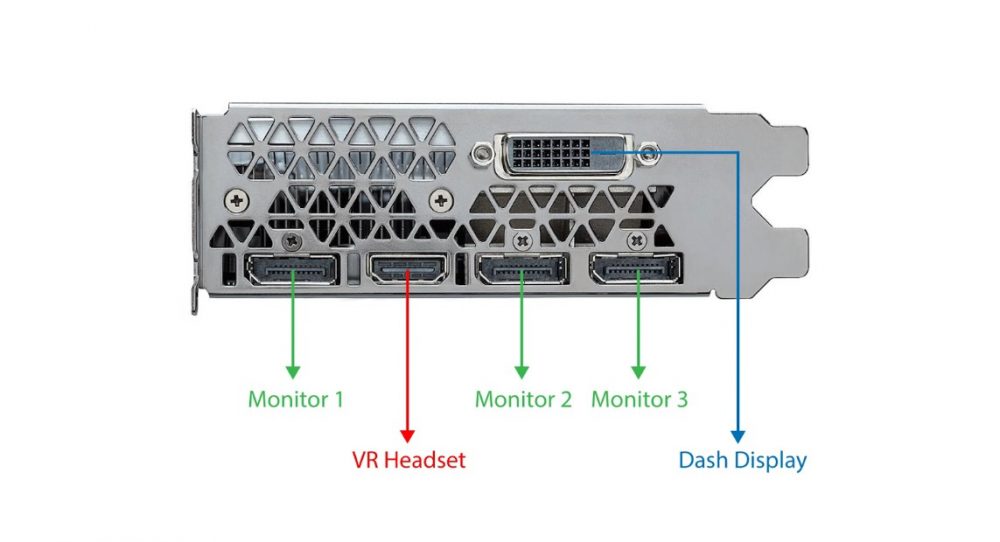
2. Furnish All Necessary Cables
Once you’ve detected that your GPU can accommodate 3 Monitor Setup, your next step is to ensure that you have enough cables to sustain the setup. Take note that the cables must match the rear found to your GPU. Usually, the ports available in your GPUs are DisplayPort, HDMI, DVI, and VGA.

3. Check If You Have Enough Plug Sockets
Along with the GPU and cable, you must also check for sufficient plug sockets for your 3 Monitor Setup.

4. Connect the Monitors to the GPU
Once your GPU ports, cables, and plug sockets are prepared, this is the perfect time to connect your monitors to the GPU. To quickly access the cable for each monitor, you can label them with stickers. You can use this reference whenever you wish to change one of your monitors or cable or relocate your 3 Monitor Setup.

5. Turn On Your Monitors & Check Their Accessibility
Once you’ve connected your monitors to your GPU, you must turn on your monitors and PC to check if they work perfectly. If one of your monitors shows a black screen or is not turning active, your PC does not recognize it. But, if it turns out that all monitors are active and detected by your PC, then you proceed to the next step.

6. Configure Your Triple Monitor Gaming Setup in Windows Display Settings
After successfully connecting your monitors and your PC detects them, you need to configure your monitors into the Windows Display Settings to ensure they will work properly.
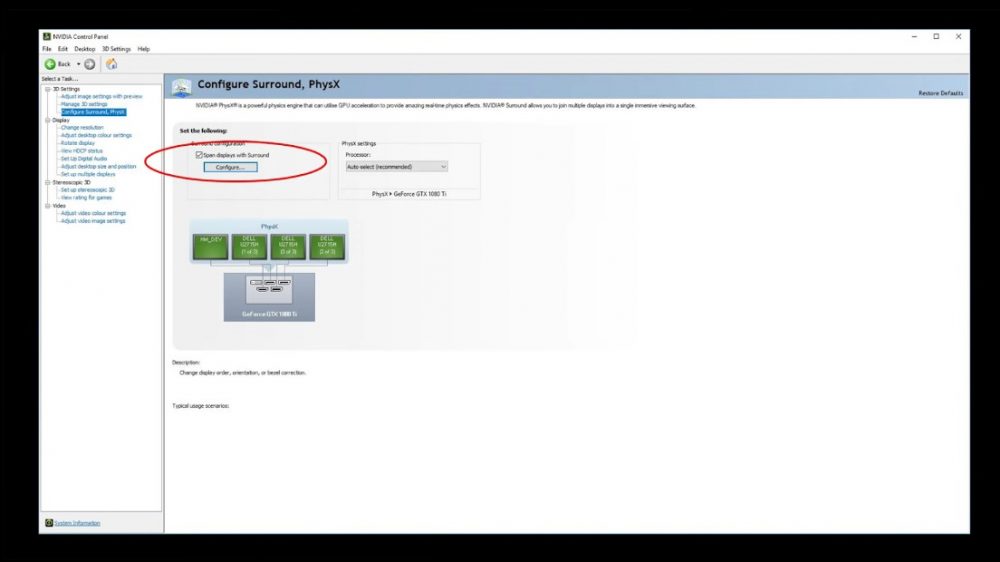
7. Set Your Monitor Configuration Settings
When working in the Windows Display Setting, you’ll set the monitors in the correct orientation. Also, you need to set which monitor you are working with through the “Identify” option of the setting. Once you’re done configuring the settings, you can save your settings immediately and start using your 3 Monitor Gaming Setup right away!
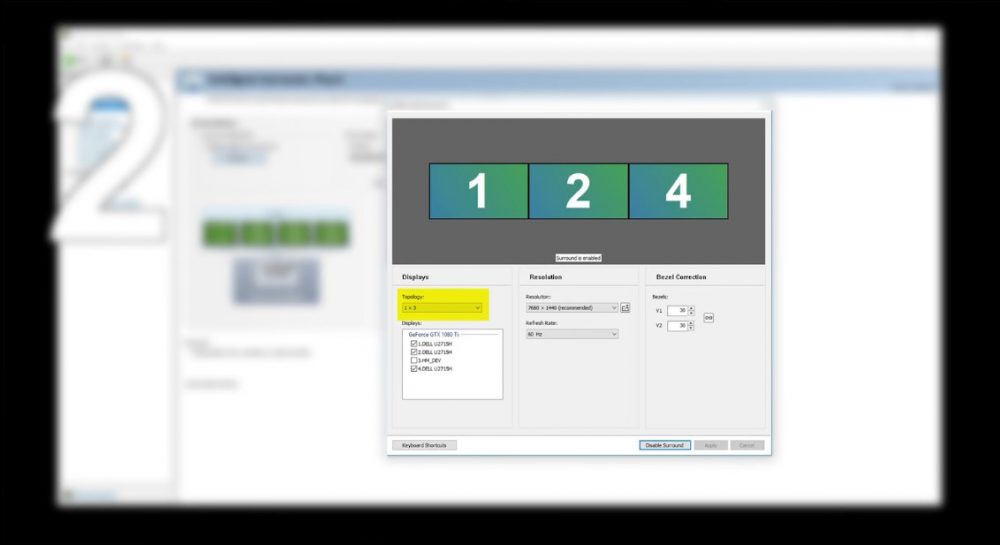
Start Building Your 3 Monitor Gaming Setup Now!
If you wish to enhance your gaming experience and become more productive in your field, investing in a 3-Monitor Setup will be best. To ensure you’ll obtain the best experience, it will be best to start by getting the best monitors fit for this setup, like ASUS VG278Q, Acer B287K Monitor, Acer Nitro VG240Y, and more.
So, are you ready to build your 3 Monitor Gaming Setup? Feel free to use our tech guide now. For more awesome tech-related blogs, feel free to check PlayPC now!




