Are you looking for the best Overwatch 2 settings? Ensuring that you’ve configured the best Overwatch 2 settings is crucial for enhancing both visual performance and your overall gaming experience. Achieving the perfect balance of graphics settings and frame rate is essential, as it can give you a competitive edge by allowing you to spot opponents before they spot you.
Season 3 of the Overwatch 2 update is rapidly approaching, bringing map alterations, exclusive rewards, and more. However, one constant within the player community remains the unwavering determination to reach the pinnacle of their gameplay and become the finest player possible.
Overwatch 2 places higher demands on your system compared to its predecessor. Therefore, after confirming that your gaming rig meets the Overwatch 2 system requirements and that you have a suitable graphics card, it’s essential to fine-tune your PC’s settings to deliver top-notch performance. This ensures you’ll always be at the top of your game and never miss a crucial shot.
Best Overwatch 2 Settings – Video
When optimizing your Overwatch 2 experience, understanding and implementing the right video settings is key. These settings impact the game’s visual quality and can significantly affect your overall performance. So, let’s delve into the world of Overwatch 2’s best video settings, ensuring you have a gaming experience that’s not only visually stunning but also finely tuned for peak gameplay. Here are the Overwatch 2 best settings you can follow in terms of video:
- Display Mode: Fullscreen
- Target Display: Best Match
- Resolution: Opt for your monitor’s native resolution to achieve the highest FPS possible
- Field of View: Adjust to your personal preference – a higher FOV is generally better for visibility, but it may impact your framerate, so strike a balance
- Aspect Ratio: Match it to your monitor’s native ratio, typically 16:9
- Dynamic Render Scale: Turned Off
- Render Scale: Set to Automatic
- Frame Rate: Aim for 300 (even higher than your actual FPS for smoother performance) V-Sync: Disabled
- Triple Buffering: Disabled
- Reduce Buffering: Enabled
- NVIDIA Reflex: Activated with Boost
- Gamma Correction: 2
- Contrast: 1
- Brightness: 1
Please remember that these settings are a baseline, and you can fine-tune them to align with your personal preferences, especially gamma, contrast, and brightness. Your ideal Overwatch 2 video settings may vary based on gaming style and hardware capabilities.
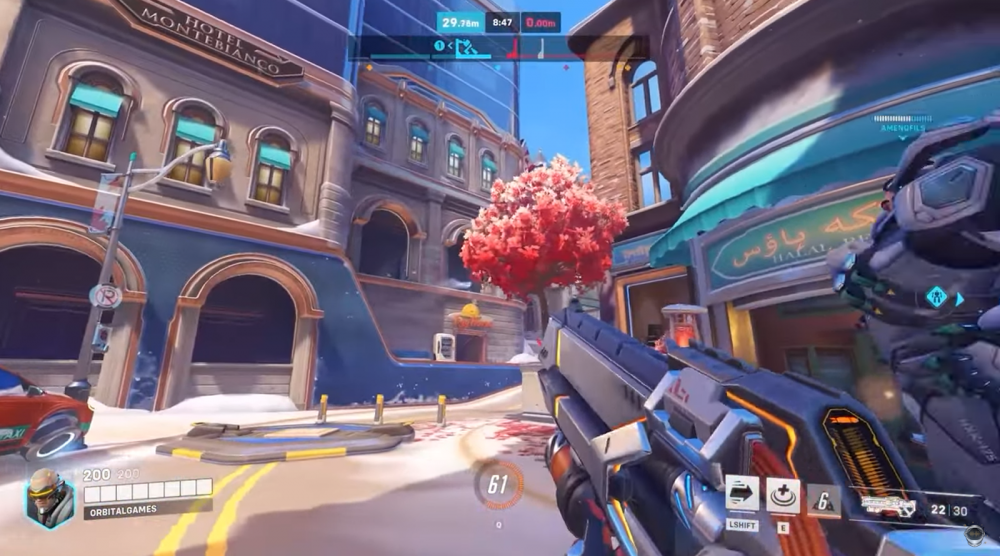
Best Settings for Overwatch 2 – Graphics
Let’s deeply dive into the world of Overwatch 2’s graphics settings. These settings play a crucial role in shaping your gaming experience, influencing not only the visual quality of the game but also its overall performance. By understanding and tweaking these graphics settings to suit your preferences and hardware capabilities, you can ensure that Overwatch 2 looks great and runs smoothly, immersing yourself fully in the game’s fast-paced action and vibrant world. Here are the Overwatch 2 graphics settings:
- Graphics Quality: Default
- High-Quality Upscaling: AMD FSR 1.0
- Image Sharpening: Default
- Texture Quality: Medium
- Texture Filtering Quality: 8x
- Local Fog Detail: Low
- Dynamic Reflections: Low or Off
- Shadow Detail: Medium
- Model Detail: Low
- Effects Detail: Low
- Lighting Quality: Medium
- Antialias Quality: Low (FXAA or Off)
- Refraction Quality: Low
- Screenshot Quality: 1x Resolution
- Ambient Occlusion: Off
- Local Reflections: On
- Damage FX: Default
These settings are highly adaptable to personal preference, but the provided configuration strikes a good balance between visual sharpness and improved FPS. Lowering some of the detail options can further boost your frame rate. Conversely, if you have a high-end graphics card, you can experiment with increasing some of these settings to enhance visual fidelity. Your choice should align with your hardware capabilities and desired gaming experience.
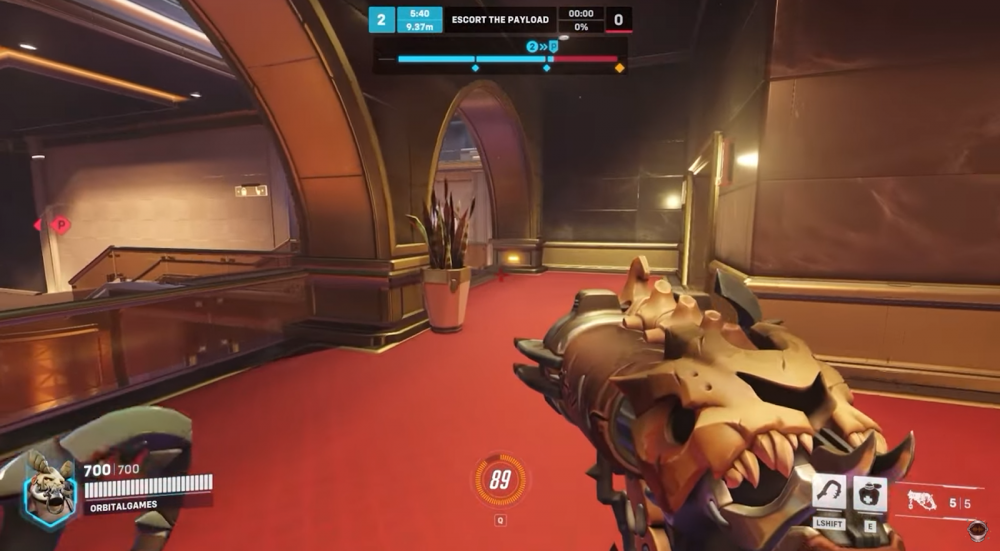
Best Overwatch 2 Settings – Gameplay
Beyond the realm of Overwatch 2’s graphics settings, there exists a realm of gameplay-related adjustments that hold the potential to elevate your overall gaming experience. These modifications influence how you interact with the game, affecting the visual elements and the essence of your gameplay.
While graphics settings are vital for optimizing visual fidelity and performance, gameplay-facing adjustments can fine-tune your ability to navigate Overwatch 2’s dynamic world, interact with teammates and foes, and ultimately excel in the heart-pounding battles that define this extraordinary gaming universe. Here are some gameplay-facing adjustments that can enhance your overall experience in Overwatch 2:
Reduce Camera Shake: In the Accessibility section, navigate to General and set Camera Shake to “Reduced.” This can help make intense battles feel less disorienting.
-
- Customize Enemy UI Colors: Consider exploring the Color Blind options screen to experiment with different color options for the enemy UI. Some color choices may make enemy targets more distinct than the default red color.
- Aim Smoothing: For mouse and keyboard players, visit the Controls section, then General, and finally, the Advanced Sensitivity settings. Set Aim Smoothing to zero to ensure more precise aiming.
- Adjust Waypoint Opacity: Modify In World Waypoint Opacity and Respawn Icon Opacity to around 33%. This prevents waypoints from obstructing your view and is particularly helpful in modes like Push, where the objective often lies at the center of team fights.
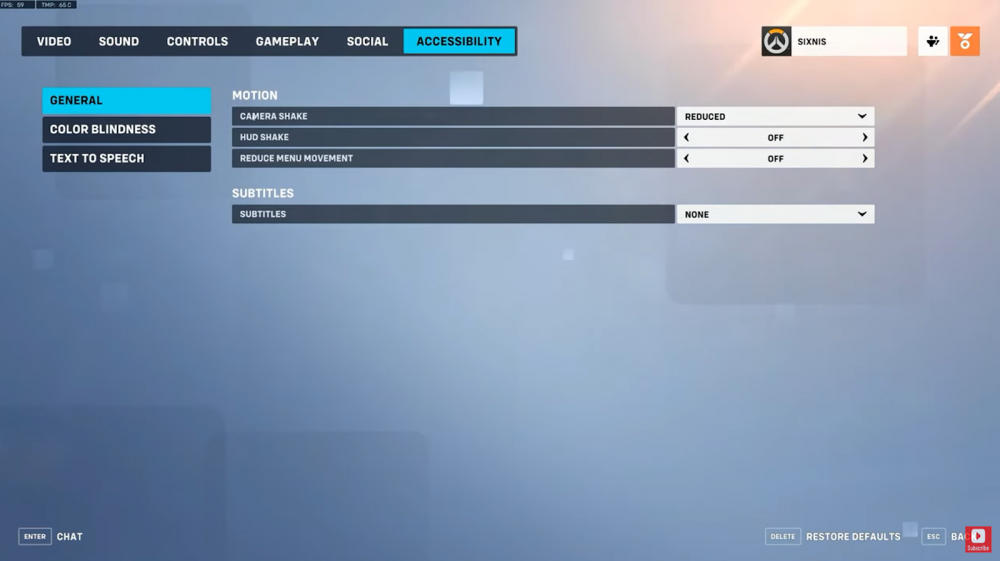
Enjoy Playing Using the Overwatch 2 Best Settings
In the ever-evolving gaming world, the quest for the perfect settings in Overwatch 2 is a journey toward a more immersive and competitive experience. Whether it’s optimizing your graphics settings for visual clarity or fine-tuning gameplay configurations for precise control, these adjustments can make a significant difference.
As you embark on your gaming adventure, remember that personal preferences vary, so don’t hesitate to experiment and find the settings that suit you best. With the right setup, you’re enhancing your performance and unlocking the full potential of Overwatch 2’s thrilling battles. So, gear up, customize your settings, and get ready to conquer the game!




